Introduction
In a world that’s becoming more digitally integrated every day, accessibility isn’t just a feature—it’s a necessity. Apple has long been a leader in designing technology that everyone can use, regardless of ability. Their commitment shines through in the iPhone, which is packed with accessibility features for users with a wide range of needs, whether visual, auditory, motor, or cognitive.
For those who may be visually impaired, hard of hearing, or have limited mobility, Apple’s accessibility options offer the freedom to customize their devices for ease of use. These features aren’t just helpful—they are empowering, allowing users to navigate, communicate, and create with confidence. In this comprehensive guide, we’ll explore every major accessibility feature available on the latest iPhone models.
Whether you’re new to iOS or a long-time Apple user, this guide will show you how to tailor your iPhone’s settings to suit your needs or those of your loved ones. Dive in, and discover how the iPhone truly delivers a personalized and inclusive mobile experience.
1. Understanding Accessibility on iPhone
A. What is Accessibility?
Accessibility in technology means ensuring that devices, software, and content can be used by everyone, regardless of physical or cognitive limitations. Apple defines accessibility as a core commitment, aiming to build products that help people with disabilities achieve their full potential. This approach to inclusivity has led Apple to develop features that make the iPhone more than just a phone—it’s a tool for empowerment.
For example, an iPhone offers various accessibility options under settings, where users can activate features to accommodate visual, auditory, motor, and cognitive needs. With options that range from text-to-speech and voice commands to magnification and switch controls, the iPhone’s accessibility suite is both powerful and versatile. Apple’s goal is to ensure that the iPhone is as intuitive and capable as possible for every user, making the device accessible to everyone in the most meaningful way possible.
B. Overview of Accessibility Features
The iPhone’s accessibility settings can be broken down into several categories, each catering to specific needs:
- Visual Accessibility: Tools like VoiceOver, Zoom, Magnifier, and Display Accommodations make it easier for those with limited vision to navigate and interact with their iPhones.
- Hearing Accessibility: Options such as Live Listen, subtitles, and Sound Recognition help those who are hard of hearing to stay connected and aware of their surroundings.
- Motor Accessibility: AssistiveTouch, Switch Control, and Voice Control are designed for individuals who have limited motor skills, providing alternative methods for touch and navigation.
- Cognitive Accessibility: Features like Guided Access, Siri Shortcuts, and Speak Selection help individuals with cognitive challenges focus and simplify their interactions.
Each of these categories addresses different user needs, enabling everyone to personalize the iPhone experience to their requirements.
2. Visual Accessibility Features
A. VoiceOver
VoiceOver is a screen reader that allows users with visual impairments to hear descriptions of everything happening on their screen. Once enabled, VoiceOver reads out each item on the screen, whether it’s a button, icon, or text. By using gestures, users can navigate through options, select apps, and interact with content.
- Customization: VoiceOver offers several customization options to fit individual preferences, such as adjusting the speaking rate, pitch, and language. Users can also pair VoiceOver with a Braille display, enhancing the accessibility for users who are deaf-blind.
- Practical Use: VoiceOver is ideal for everyday browsing, reading messages, or even shopping online. It ensures that even those with limited or no vision can use their iPhone independently.
B. Magnifier and Zoom
For users with low vision, the Magnifier and Zoom features transform the iPhone into a digital magnifying glass.
- Magnifier: This feature uses the iPhone’s camera to provide a closer look at physical objects, such as text on a page, labels, or any fine print.
- Zoom: Unlike Magnifier, which is for external objects, Zoom allows users to enlarge elements on the screen. By double-tapping with three fingers, users can zoom in and out, making content easier to see.
C. Display Accommodations
Apple offers a range of display accommodations that adjust the appearance of on-screen elements to improve readability.
- Color Filters: Users with color blindness can enable Color Filters, allowing them to adjust colors for red-green, blue-yellow, or general color sensitivity.
- Invert Colors: The Invert Colors feature flips the display colors, making light text on dark backgrounds for those who prefer it.
- Reduce White Point: This feature reduces the intensity of bright colors on the screen, making it easier for those sensitive to bright lights.
D. Speak Screen and Speak Selection
For users who may struggle with reading, Speak Screen and Speak Selection provide valuable assistance. With Speak Screen, users can swipe down with two fingers, and their iPhone will read the content displayed. Speak Selection allows users to highlight specific text they want spoken aloud.
3. Hearing Accessibility Features
A. Live Listen and Hearing Aid Compatibility
Live Listen uses the iPhone’s microphone to amplify sound for users with compatible hearing aids or AirPods, effectively turning the device into a hearing assistant.
- Setting Up Live Listen: This feature is available in the Control Center. Once activated, users can place their iPhone close to the audio source they want to hear, such as a person speaking in a noisy room.
- Hearing Aid Pairing: Apple’s hearing aid compatibility feature allows users to pair the iPhone with “Made for iPhone” hearing aids, which offer an optimized listening experience.
B. Subtitles and Captioning
Apple supports closed captions and subtitles across media content, making it easier for hard-of-hearing users to follow along. Users can customize the appearance of subtitles, changing the text size, color, and background.
C. Sound Recognition
The Sound Recognition feature listens for critical sounds, such as doorbells, sirens, or alarms, and sends an alert to the user. This is especially useful for those who may miss such sounds due to hearing loss,
4. Motor Accessibility Features
For users with motor impairments, Apple has designed features that enable hands-free operation and simplified navigation on the iPhone. This section explains how these tools allow users to interact with their device using alternative input methods or minimal physical effort.
A. AssistiveTouch
AssistiveTouch is a feature that provides on-screen shortcuts for actions that usually require physical gestures, such as swiping, pinching, or pressing the home button.
- How It Works: AssistiveTouch creates a virtual button that can be placed anywhere on the screen, giving users access to options like Siri, device volume control, screen rotation, and more. Users can customize the AssistiveTouch menu with their preferred shortcuts.
- Gesture Creation: Users can also create custom gestures tailored to their needs, allowing them to complete complex actions with a single touch. This is ideal for users with limited mobility in their fingers or hands.
B. Switch Control
Switch Control is an advanced feature for users with severe motor limitations, allowing them to control their iPhone using external adaptive devices, switches, or even eye movements.
- Setting Up Switch Control: Users can connect switches through Bluetooth and assign actions to each switch, such as tapping, scrolling, and selecting. For example, a head movement or button press can replace screen touches.
- Practical Use: With Switch Control, users can navigate apps, type messages, and browse the web without physically touching the iPhone. This feature also supports multiple switches, allowing for more complex configurations.
C. Voice Control
Voice Control allows users to operate their iPhone using voice commands, making it possible to control the device hands-free. This feature is ideal for users with limited motor function in their hands or arms.
- Using Voice Control: Users can perform tasks by saying commands like “Open Messages,” “Scroll down,” or “Go Home.” For text input, users can dictate messages or emails and correct mistakes with commands like “Replace ‘hello’ with ‘hi’.”
- Custom Commands: Voice Control allows users to create custom commands, enhancing their ability to personalize and optimize interactions with the device.
5. Cognitive Accessibility Features
Apple’s cognitive accessibility tools are designed to assist users with attention, learning, and memory challenges, providing a focused and distraction-free environment for using the iPhone.
A. Guided Access
Guided Access limits the iPhone to a single app, helping users stay focused by removing distractions.
- Setting Up: This feature is particularly useful for individuals with autism or ADHD, as it prevents accidental navigation away from a task. Teachers and caregivers can also use Guided Access to restrict access during specific activities.
- Flexible Customization: Users can disable specific parts of the screen, such as the keyboard or volume controls, and set a time limit for sessions to ensure they stay within the app for a set duration.
B. Safari Reader
Safari Reader eliminates ads, banners, and other distractions when viewing articles in Safari, presenting a clean, readable layout for users with focus-related challenges.
- How to Use: Safari Reader is activated in the Safari browser, where users can tap the Reader icon to remove visual clutter. Text size and background color can be adjusted for added comfort.
- Improved Reading Experience: By focusing on essential content, Safari Reader helps users stay engaged and understand information more easily.
C. Speak Selection and Speak Screen
Both of these features allow text to be read aloud, which can be helpful for individuals with dyslexia or other reading difficulties.
- Speak Selection: Users highlight text, and the iPhone reads it aloud. This is beneficial for reading websites, documents, and other content.
- Speak Screen: With a two-finger swipe down from the top of the screen, Speak Screen reads the entire screen’s content, ideal for users who benefit from auditory learning.
6. iPhone Accessibility Settings and Customization Tips
A. Enabling Accessibility Shortcuts
Apple provides an Accessibility Shortcut that allows users to quickly access their favorite accessibility tools by triple-clicking the side button.
- Customization: Users can add shortcuts for features like VoiceOver, AssistiveTouch, and Magnifier, making it easy to activate or deactivate them as needed.
B. Display Customizations
The iPhone’s display customization settings allow users to change brightness, enable Night Shift, and use Bold Text for improved readability.
- Practical Use: For users with light sensitivity, Night Shift and True Tone help reduce blue light, making the screen easier on the eyes. Users can also enable Bold Text for clearer visibility.
C. Accessibility Preferences and Personalization
Users can access the Accessibility settings under the main Settings menu. Here, they’ll find every tool, with options to personalize and adjust settings to meet their specific needs.
7. Advanced Accessibility Options in iOS
A. Real-Time Text (RTT) Calls
RTT allows users who are deaf or hard of hearing to make phone calls with real-time text communication.
- How RTT Works: When making or receiving calls, text is transmitted as soon as it’s typed, creating a real-time conversation. RTT is compatible with other accessibility features, allowing users to have a smooth communication experience.
B. Sound Recognition for Critical Alerts
Sound Recognition listens for specific sounds like alarms or crying babies and sends a notification to the user.
- Ideal Situations: This feature is useful for individuals who might miss certain sounds, offering a layer of safety for those with hearing impairments.
8. Accessibility Apps and Integrations
Apple’s ecosystem supports several third-party apps designed to expand the functionality of iPhone’s accessibility tools.
A. Seeing AI
Seeing AI is a Microsoft app that describes people, objects, and text through the camera, helping visually impaired users navigate their surroundings.
B. Proloquo2Go
This is an augmentative and alternative communication (AAC) app that helps nonverbal users communicate by selecting images and symbols that the app vocalizes.
C. Voice Dream Reader
Voice Dream Reader converts text to speech, supporting over 200 voices across different languages. It’s ideal for users with reading disabilities.
Conclusion: Embracing Accessibility on the iPhone
Apple’s commitment to accessibility demonstrates the company’s dedication to creating a world where everyone can thrive, regardless of physical or cognitive limitations. With each new iOS update and iPhone release, Apple continues to innovate, making technology more inclusive for everyone. By exploring and utilizing the iPhone’s accessibility features, users gain independence and empowerment, truly experiencing what it means to have technology at their fingertips.
Whether you’re using VoiceOver to navigate your phone hands-free, employing Guided Access to maintain focus, or connecting your hearing aid through Live Listen, the iPhone is there to support you every step of the way. Apple’s continuous efforts in accessibility reflect its understanding that technology’s true power lies in its ability to make life better for everyone.


 Cart is empty
Cart is empty 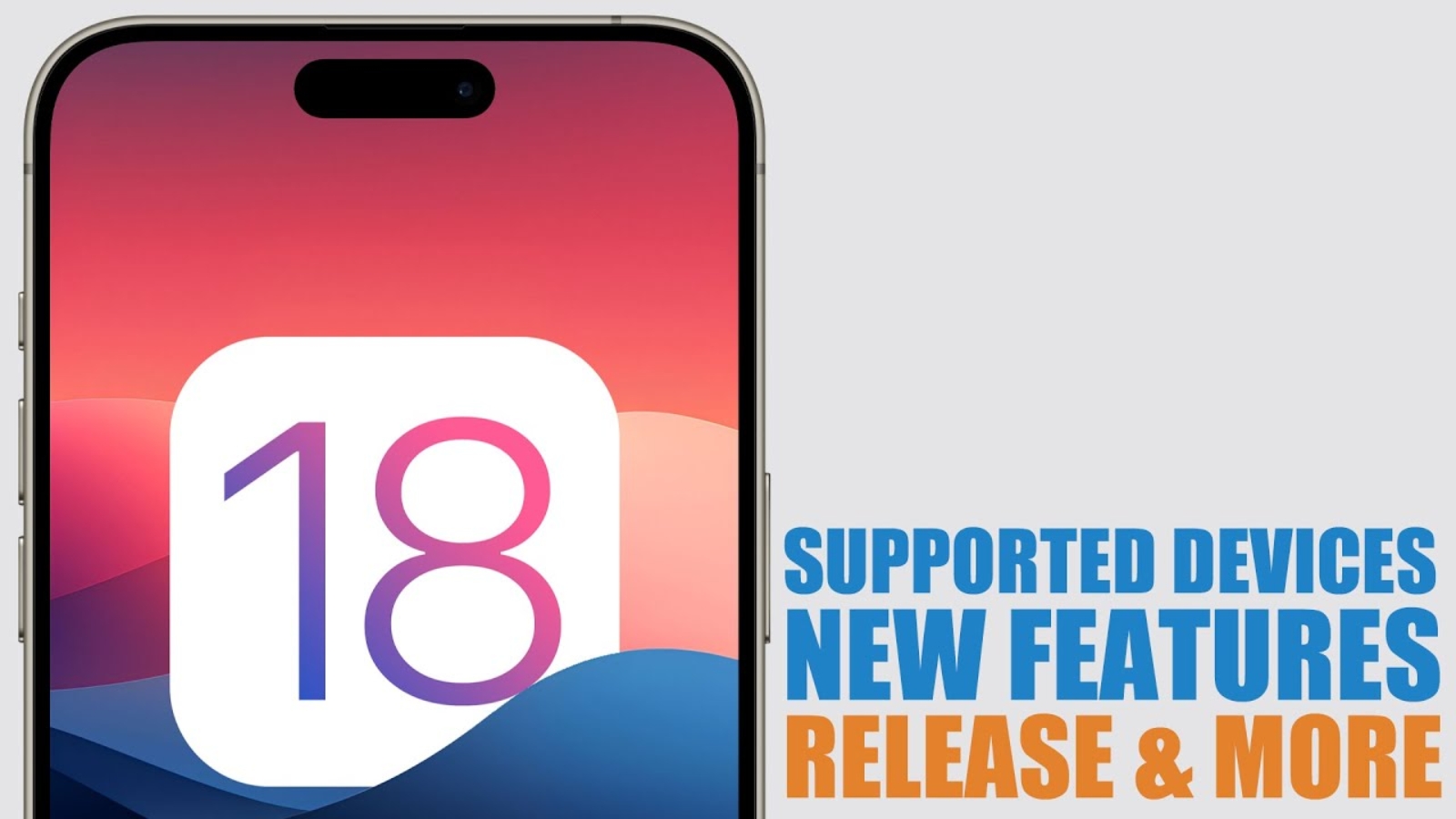
Leave A Comment